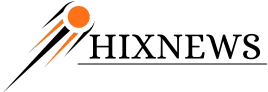The Geek's Corner - Computer tips from Bob Wesley '61
How to Send Pictures by E-mail
With the growing popularity of the digital camera, many people are taking pictures and attempting to share them with their friends and family on line. Many times, this is met with frustration, because the pictures have such a large file size that they overwhelm many e-mail servers. What you need to do is to create a smaller version of the picture to send via e-mail.
If you are using Windows XP, there is a fairly easy way to do this...
- Open your 'my pictures' folder by clicking on 'Start' and then 'My Pictures'.
- In your picture folder, find the file you want to send by e-mail and right click on it. Point to 'Send To' and then click on 'Mail Recipient'. If you want to send more than one picture, you can highlight a group of pictures by dragging them with your mouse or click on the first picture, hold down your shift key and then click on the last picture.
- A small window will appear that give you the option to make your pictures small or keep the original size. Just choose 'Make all my pictures smaller' and then click 'OK.'
- This will open up an e-mail message with your smaller picture already attached. All you will have to do is fill out the rest of the e-mail and send it.
The nice thing about this method is that your original picture is not changed. Windows just makes a smaller copy of the picture and sends it.
If you don't have windows XP, you will need a program to make a smaller copy of each picture before you send them. A free and easy to use program that I like is called Infanview and you can download it at www.irfanview.com.
- With Irfanview now loaded, click on 'File', 'Open' and select your picture.
- With your picture opened, clicked on 'Image' in the menu bar. Now click on 'Resize/Resample'. The Resize/Resample image will now appear.
- Make sure the size method section in the lower right hand corner of the window has 'Resample (better quality)' selected and that there is a check mark in the box that says 'Preserve aspect ratio'.
- The easiest way to quickly reduce the size of the picture is to click the 'Half' button until the size of your picture is down to the size you want. Something that is 300 to 400 pixels would be a good size then click the 'OK' button.
- Now you need to save this smaller copy of your picture. Don't just click on 'Save' because you will lose your high resolution picture. Instead, click on 'File' and 'Save As'.
- In the save as window, change the filename of your picture. I usually add the word 'small' or the letters 'sm' to the beginning of the file name. That way, I can quickly locate the new smaller file when attaching to my e-mail message.
Now, let's attach the new, smaller picture to your e-mail message and send it.
First, open your e-mail program. This will work similarly in all e-mail programs. I'm going to use Outlook Express because that's what most folks are currently using. In Outlook Express, click on the 'Create Mail' button to open a new e-mail message. Enter the e-mail address of the person you're sending the pictures to and type a subject for your e-mail. Now attach the picture by clicking on the 'Attach' button. Notice the picture of the paper clip? This is the universal symbol that stands for attachment.
When you click on 'Attach', this opens up the 'Insert Attachment' window. You will need to open the folder containing your pictures. Usually, pictures are stored in 'My Pictures' so double-click on the 'My Pictures' folder and open it. Once in the 'My Pictures' folder, click once on the picture you want to send, or if you're sending more than one picture, click on the first picture, then hold down the 'Ctrl' key and click on other pictures you want to send. Once you have selected your pictures, click on the 'Attach' button.
Now that you're back to your e-mail message you will be able to see that your picture is attached. You can now write a message to go along with your picture and when you're done, just click the 'Send' button to send it on its way.
Well, that just about wraps it up for this month. Keep those e-mails coming in, and I'll do my best to answer each and every one. And don't forget, before you take your computer to the shop for a repair, give me a call at my office ' (518) 492-7907 or (866) 610-1943 or email me at
This is a FREE service for registered HixNews members and contributions can be offered to:
Drong Ngur Jangchub Drubdhe Retreat Center
744 Alder Bend Rd.
Ellenburg Depot , NY 12935
We are a 501(c) (3) Buddhist Retreat Center that will use 100% of the contributions to the feeding and care of the large number of feral cats that have called Drong Ngur their home for quite a few generations of kittens. Have a good month and blessings to all at this Holiday Season.
Bob Wesley '61
The Geek