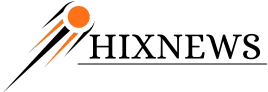The Geek's Corner - Computer tips from Bob Wesley '61
Hard Drive Failure
A computer hard drive is made up of several mechanical and electronic components. They work together to make the hard drive able to store data and access data from it. In some situations, you hear unusual sounds from the hard drive, which indicate that drive is failing. Hard drive failure is one of the most critical situations, which a computer user may face as it leads to serious data loss situations. In such cases, you need to opt for data recovery solutions to get your valuable data back.
The hard drive noises may occur due to a number of reasons, ranging from physical failure to disk platter errors. Three most common and frequently occurring reasons behind it are as follows:
- Read/write Head Crash: It is a type of physical damage to hard drive platters when head scratches platter surface. It results into grinding sound, which you hear while working on the hard drive. In such cases, first of all shut down your system and don't try to power it up again. Prolong power to hard drive would cause further damage. Head crash is the most frequent cause of hard drive physical failure and data loss.
- Mechanical Damage: This is the type of physical damage and the odd sounds might be cause by loose components, malfunctioning spindle, actuator arm damage and many alike. If you are able to access data from your hard drive, immediately create backup of all your valuable data. Your hard drive is about to fail and may stop working anytime.
- Bad Sectors: Generally the hard drive bad sectors caused by physical damage to hard drive platters. The bad sectors of the hard drive can not be read from read/write head. When head attempts several times to read data from bad sector affected area of hard drive several times and it fails, you hear clicking noises. Perform a disk surface scan to prevent operating system from being writing data on marked sectors.
In all such cases of hard drive failure, data recovery services come for your rescue. It is a personalized and sophisticated help by data recovery professionals, delivered through controlled environment of Clean Rooms using cutting-edge technologies
The data recovery services specialists completely analyze the drive to take corrective action regarding successful recovery. In order to prevent further damage to the hard drive, they create image of the drive and apply recovery tools on it.
Data loss and system crash situations may occur due to physical failure as well. Physical failure situations include read/write head crash, spindle motor damage, water damage, fire, natural disaster, disk controller failure and many alike.
But in case if the backup file also gets damaged or it is not updated, data recovery is the only way to go. Recovery is possible in most of the data loss situations.
Getting Rid of Unnecessary Things in Windows XP
All Windows users know that Microsoft has always shipped Windows with several toppings. To many of us they are unnecessary if not annoying. The latest of these add-ons is the Windows Messenger which many users have been trying to disable. Well, how about completely uninstalling Windows XP frills such as Windows Messenger, WordPad, the boring games (Minesweeper, Hearts), Accessibility Wizard, and MSN Explorer? Unless you actually use these apps, I suppose you'd love to get rid of them. The problem is they don't appear on the Add/Remove Programs list and the reason is that Windows is told to hide them. To make these Windows components appear on the Add/Remove Programs list, all you have to do is follow my instructions carefully.
First of all, you need to open the file sysoc.inf, which is located in the folder 'C:\WINDOWS\inf', with Notepad. You should notice the word 'HIDE' in several locations throughout the file. Each 'HIDE' is responsible for hiding a certain Windows component from the Add/Remove list. Because the file's a bit ambiguous, I recommend deleting every 'HIDE' in the file. This way all the components will be visible in the Add/Remove list and, from there, you can choose what you want to uninstall and what you want to keep. Be careful not to delete anything else. Not even the commas before and after the 'HIDE' should be deleted. After saving the file, click Start, Control Panel and Add or Remove Programs. Then click Add/Remove Windows Components. You can uninstall Windows components by removing the check marks and clicking Next. Now you can shout in glory after having recovered a few precious megabytes of your terabyte hard disk!
Have a good month and blessings to all at this Holiday Season.
Bob Wesley '61
The Geek